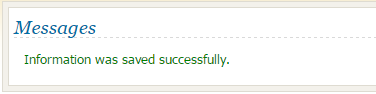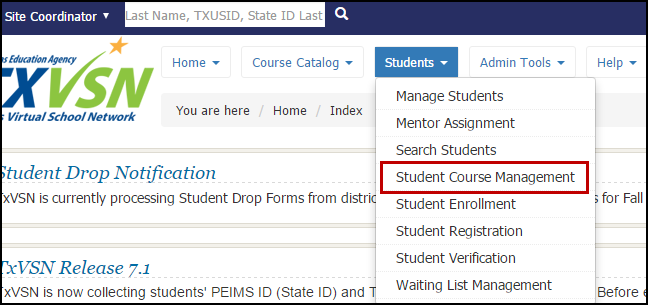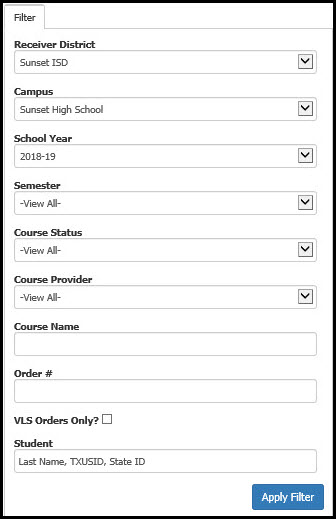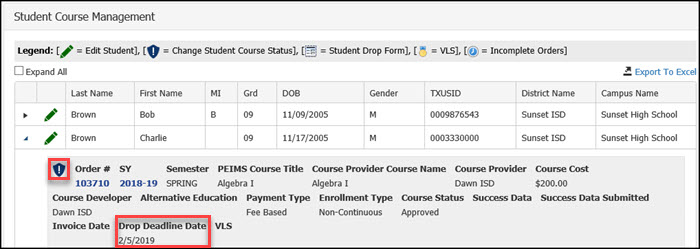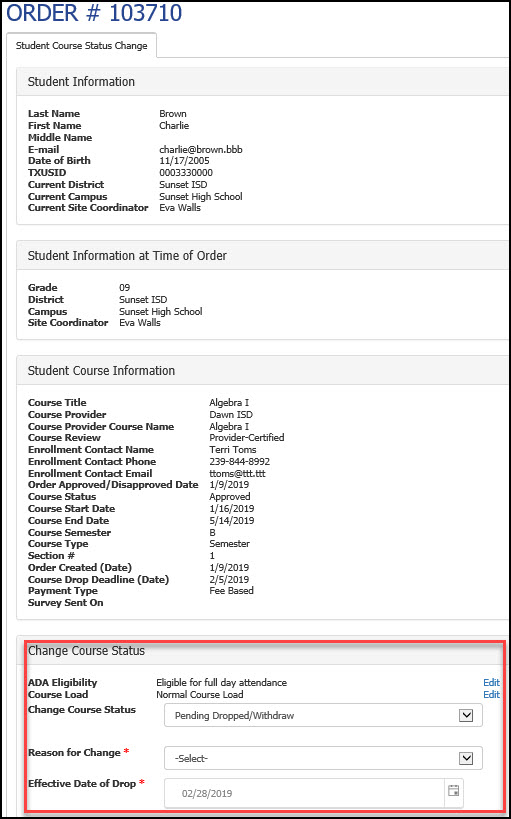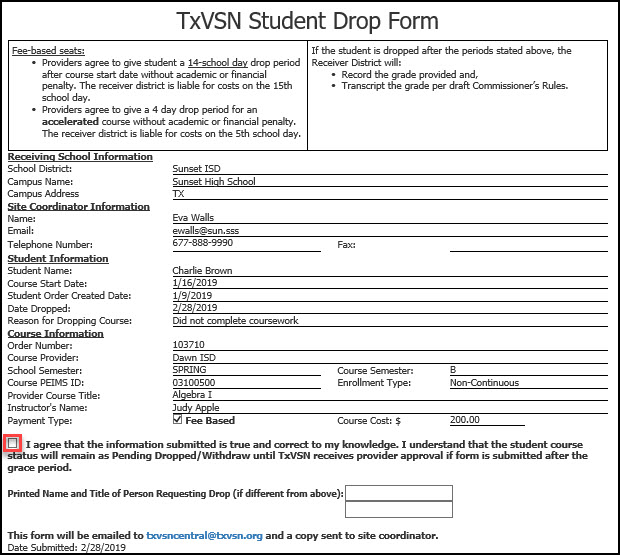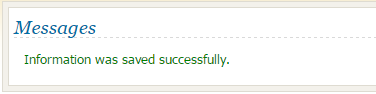Student Course Management - Drop or View
All fields marked with an asterisk (*) must be completed. Following these instructions will allow the site coordinator to view the drop date deadline, drop a student, and/or view a student's transcript.
1. After logging in, click Students, Student Course Management.
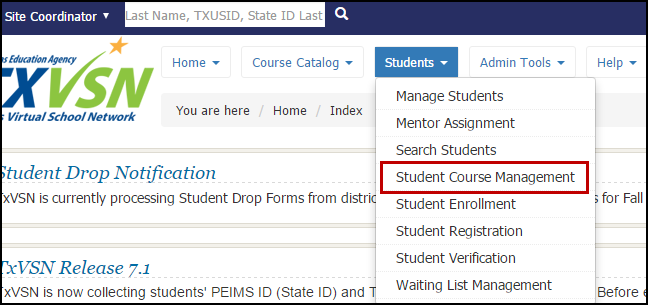
2. Student Course Management:
- Student Course Management
- Filter tab:
- Enter information requested.
- Click Apply Filter.
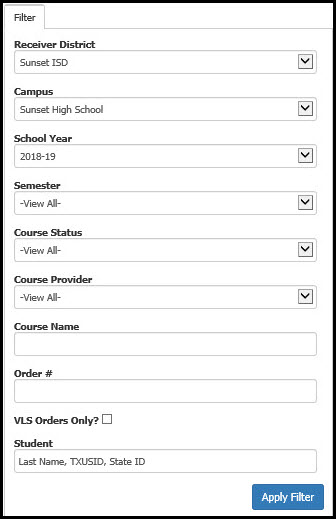
- Select individual students.
- Expand All OR
- Click on the triangle icon to view an individual student's course profile.
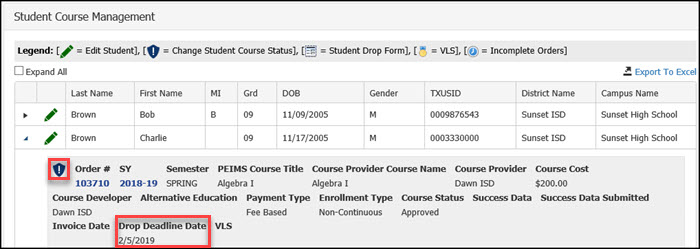
- Note the Drop Deadline Date. Click the shield icon to view additional course details or to drop the student from the course.
- View Student Course Status Change (Pending Dropped/Withdraw).
- Edit ADA Eligibility, if necessary.
- Edit Course Load, if necessary.
- If no change or drop is needed, click Cancel to return to Course Management page.
- To drop/withdraw the student from the course, select the Reason for Change and click Submit.
* You may also view a student's transcript in this view. All courses the student is currently enrolled in and past courses will be listed with success data.
NOTE: Cannot Edit ADA Eligibility or Course Load if course status is Completed, Dropped or Incomplete
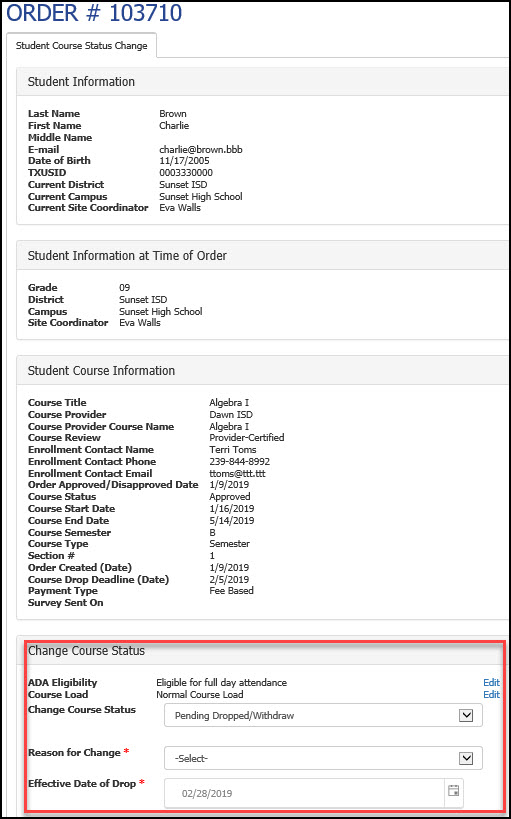
NOTE: You cannot drop a student when Success Data is marked Incomplete.
- TXVSN Drop Form:
- Review information.
- Click check box next to agreement statement.
- Click Do Not Submit to cancel the drop.
- Click Submit to complete the drop and send form to TXVSN Central Operations.
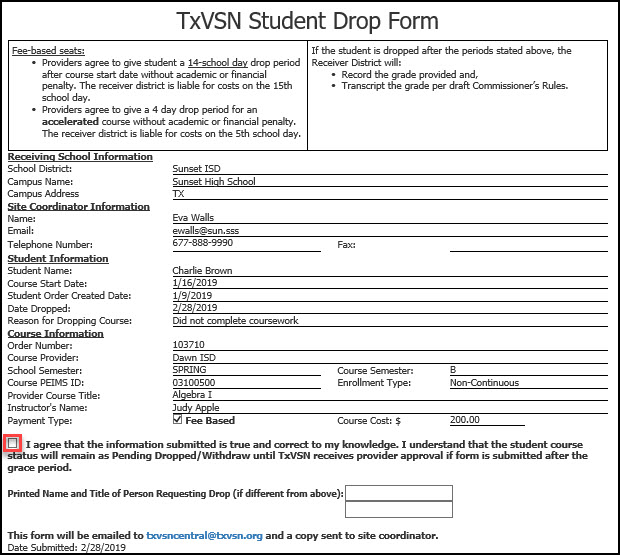
The drop form will be emailed to TXVSN Central Operations. After the drop is completed, you will receive email notification.
- Message panel displays, "Information was saved successfully."