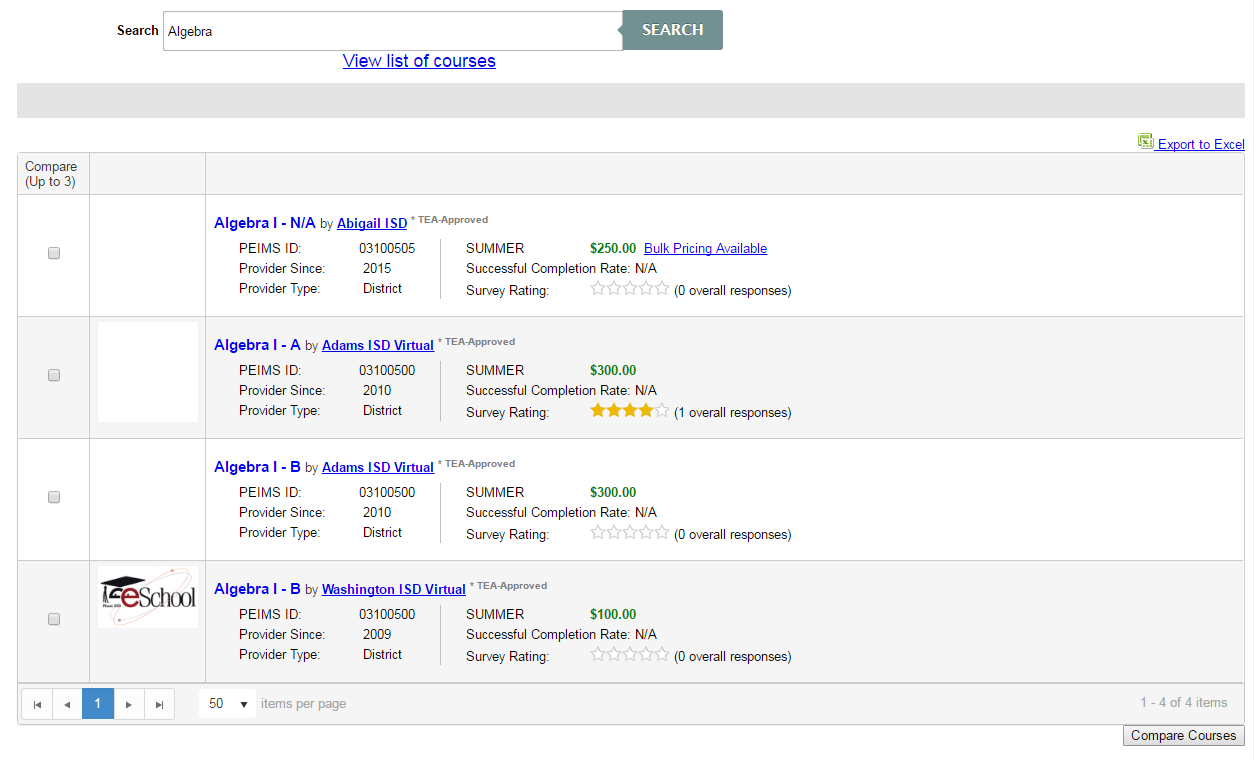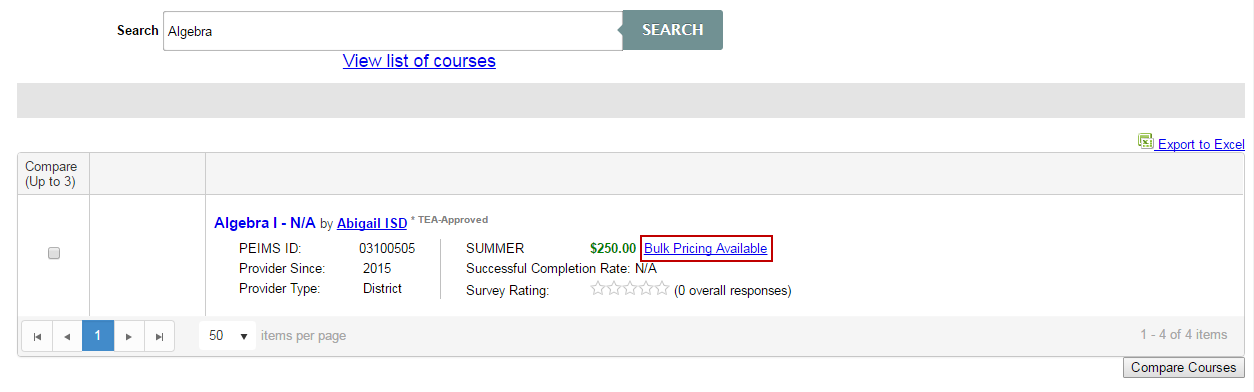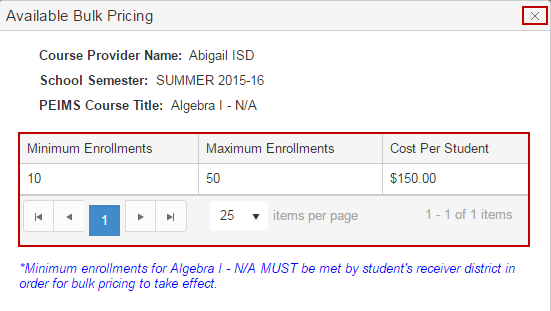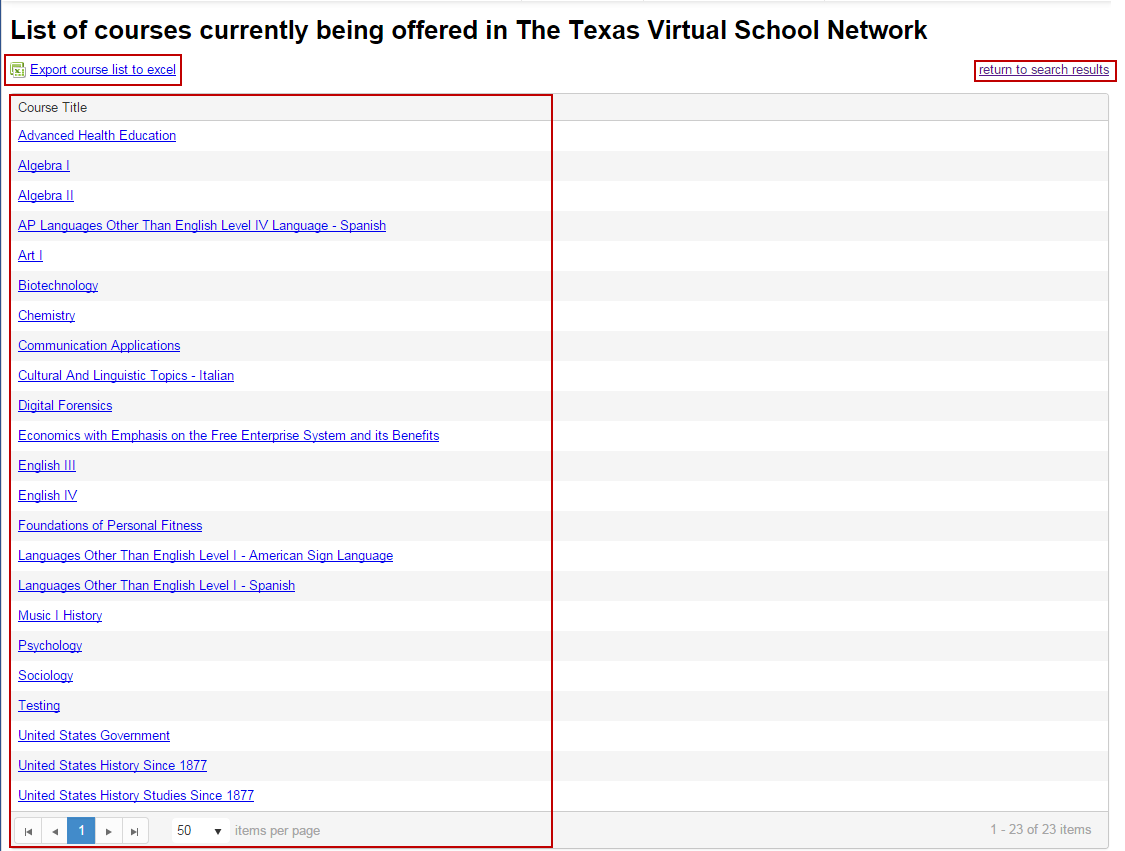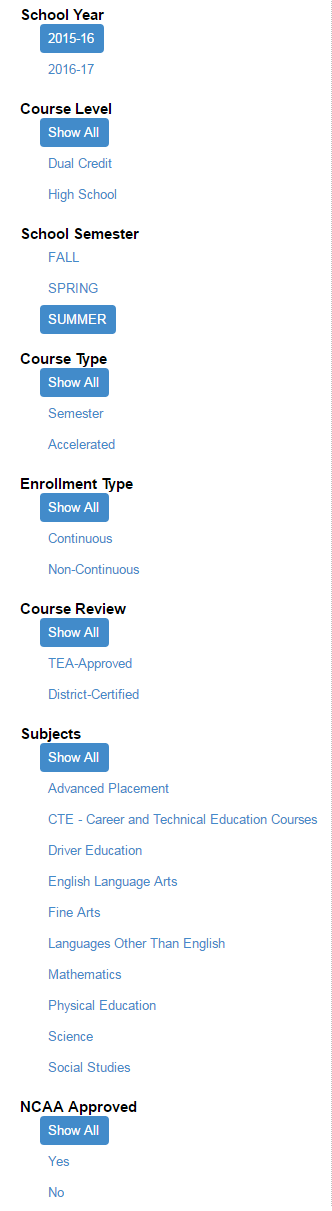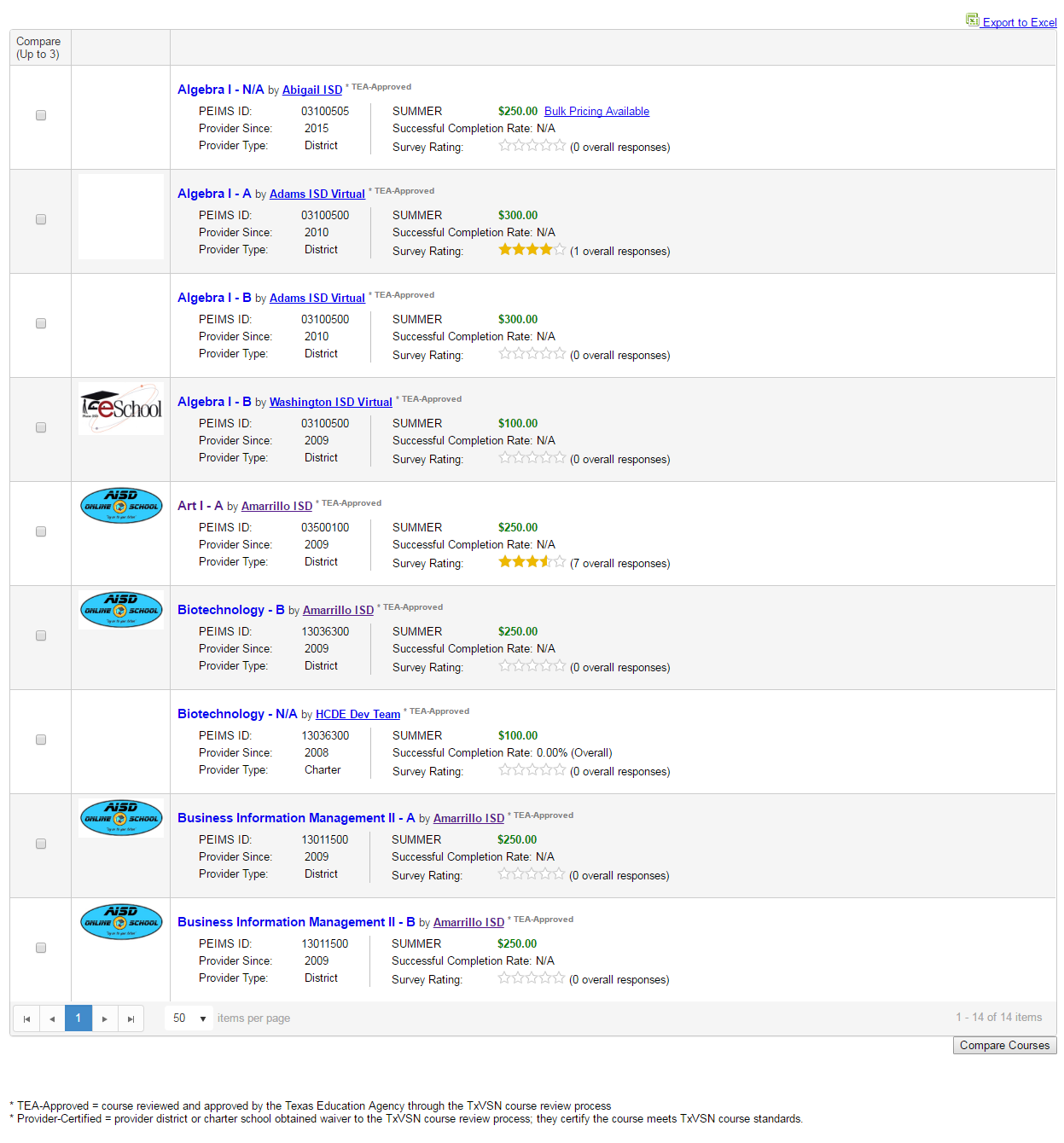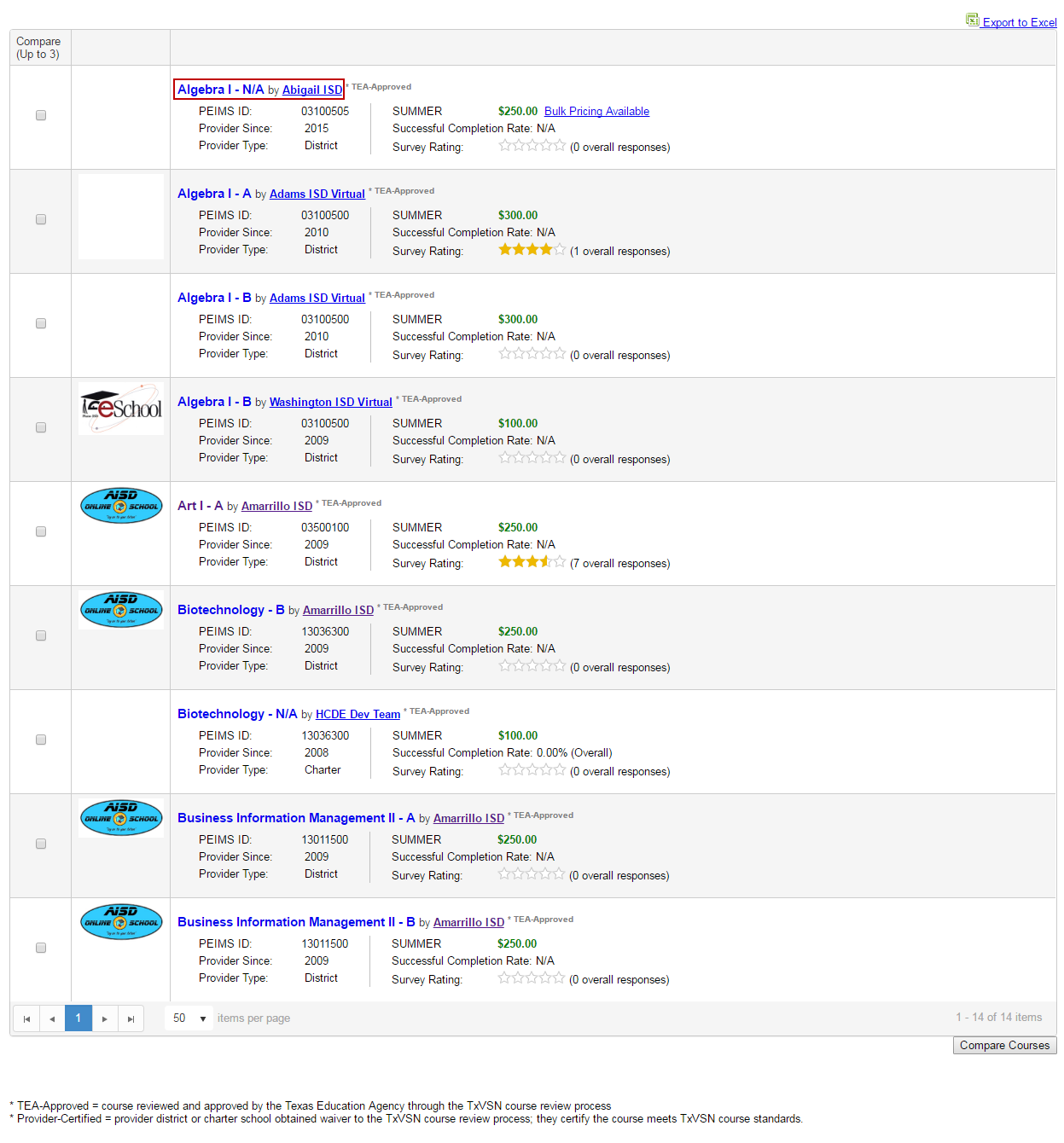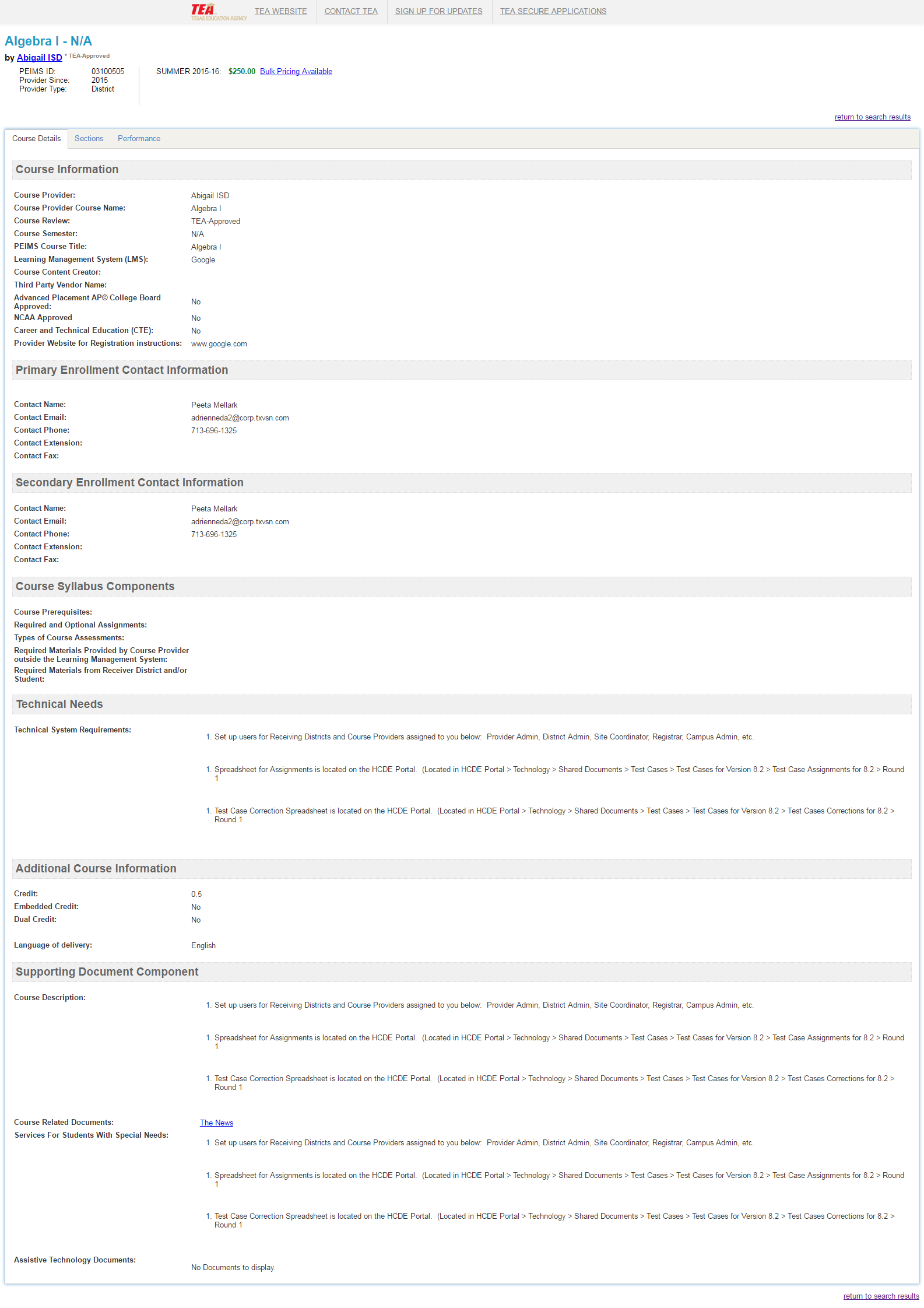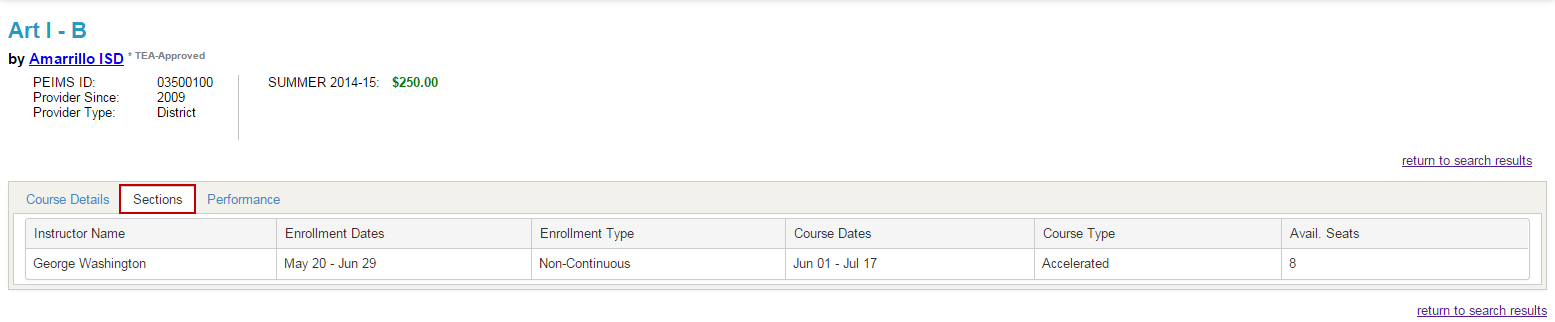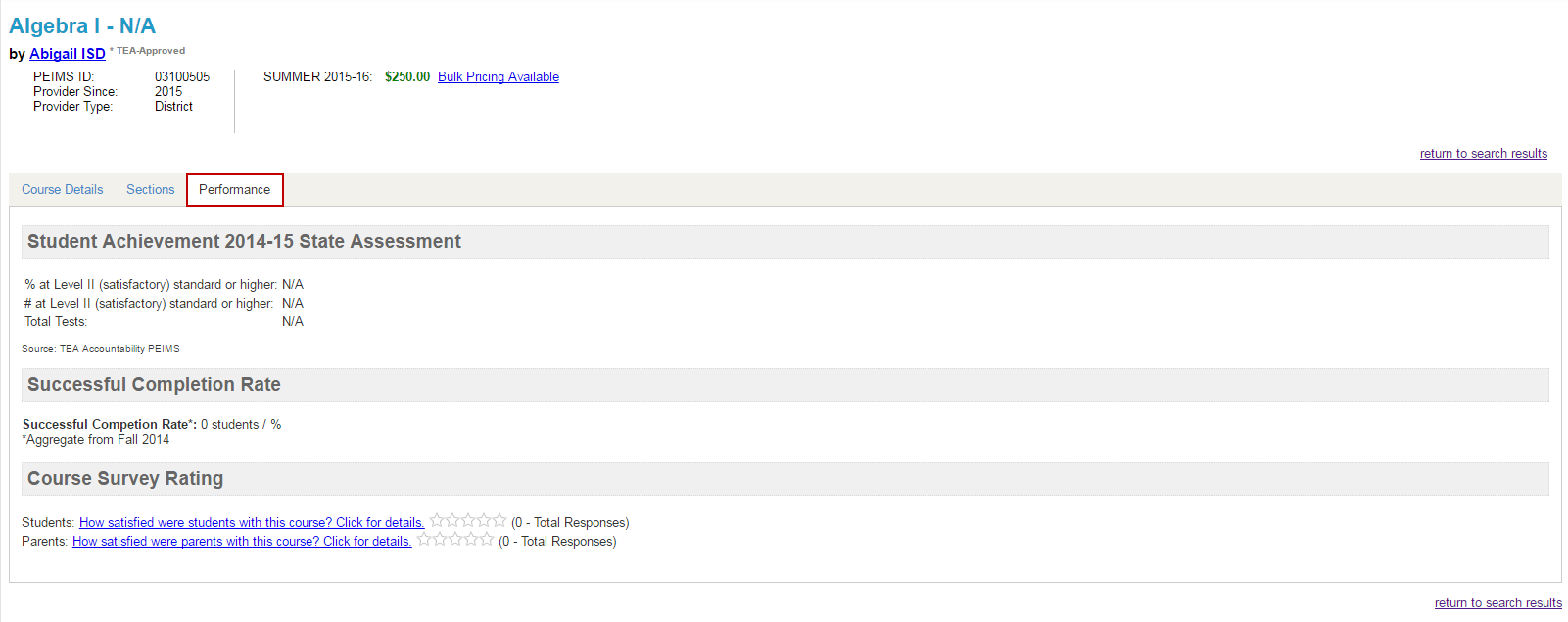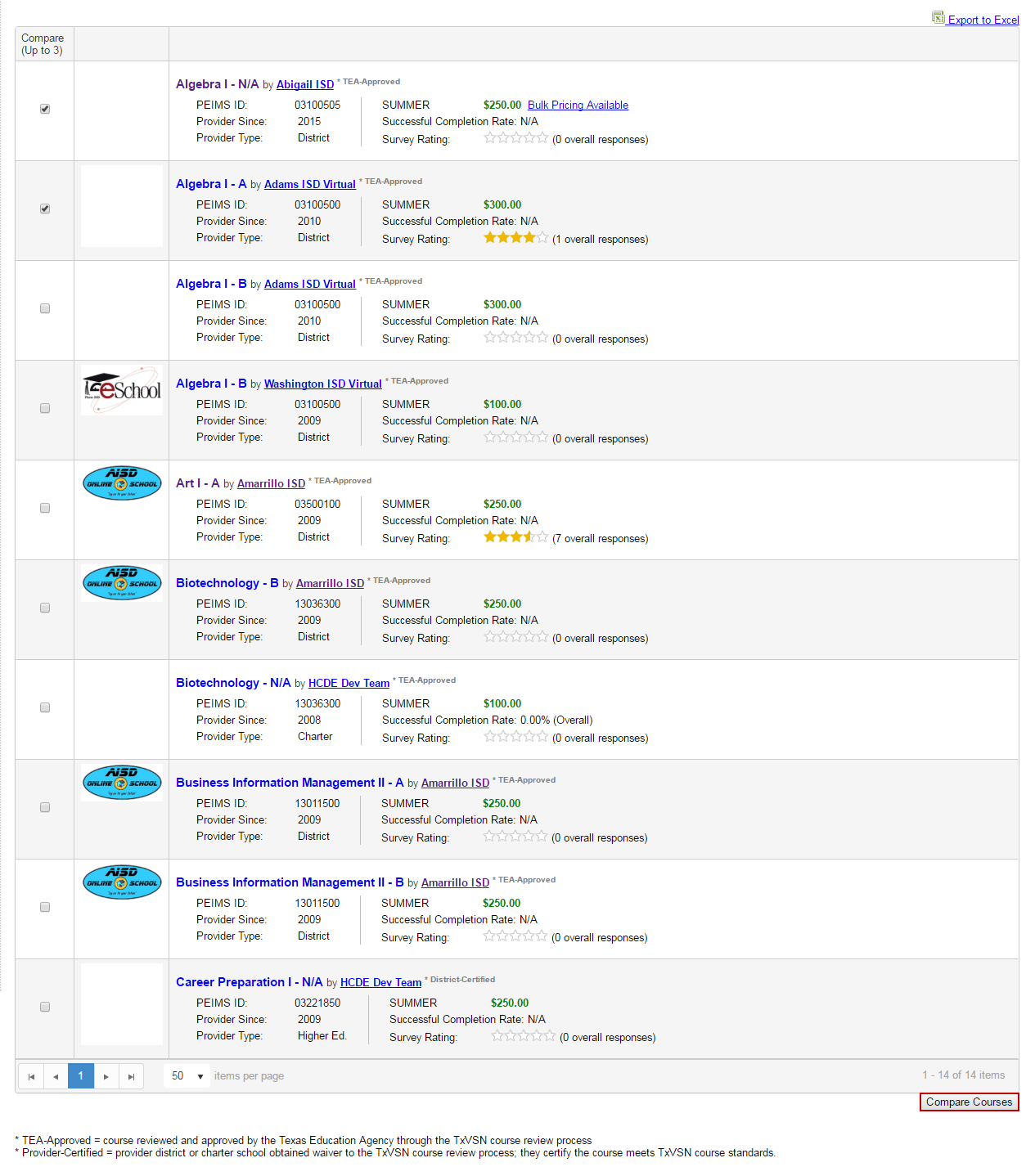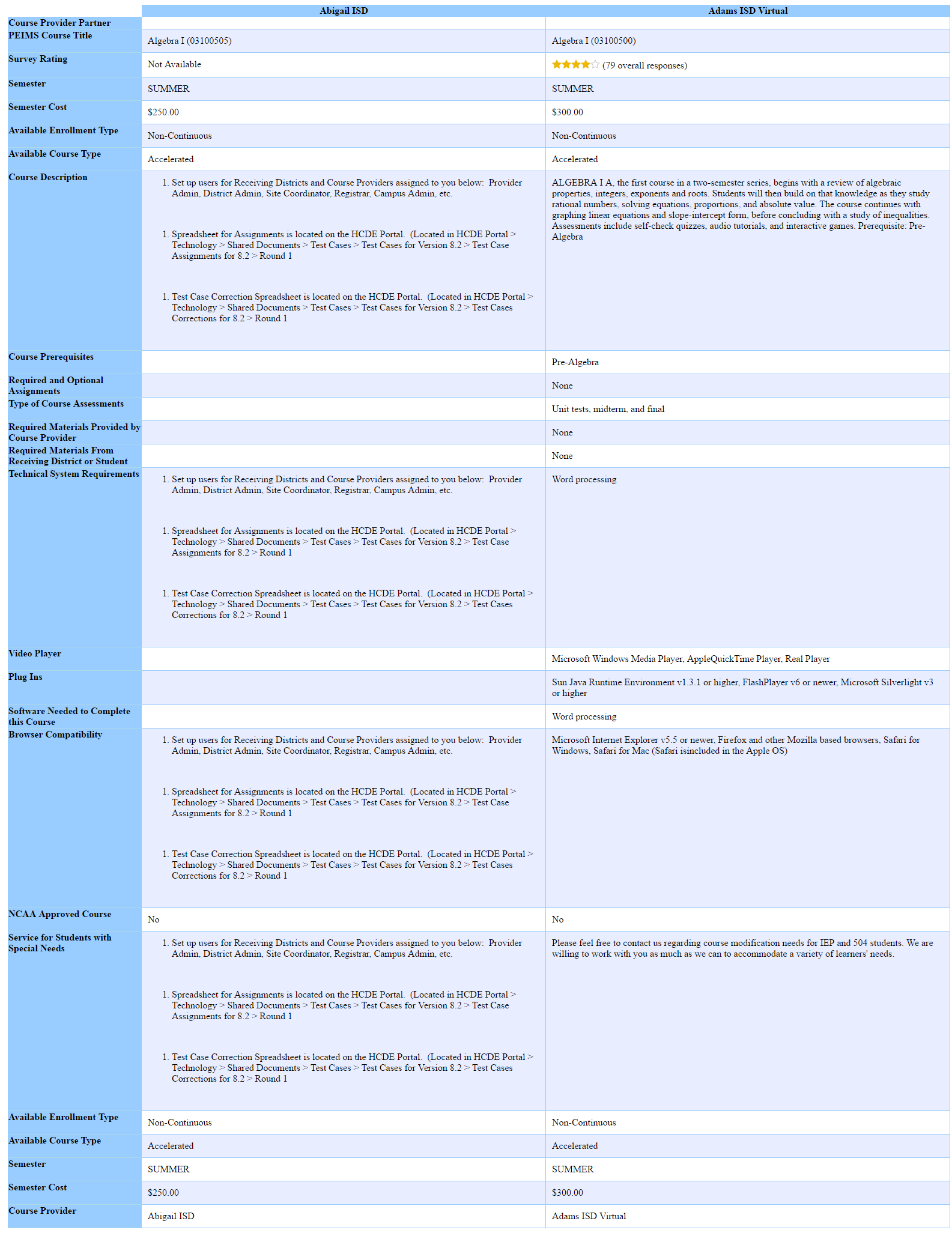Public View - Course Catalog
The user can view the TxVSN statewide catalog from the MyTxVSN log in page or by entering http://www.txvsn.org in the internet browser address window and click on the Course Catalog tab.
- TEA Links - Clicking on a specific link takes user to the Texas Education Agency website.

- Search Panel:
- View List of Courses - On click, page opens with a list of courses currently being offered in the Texas Virtual School Network.

- Export course list to Excel option.
- Return to search results - On click, return user to public course catalog page.
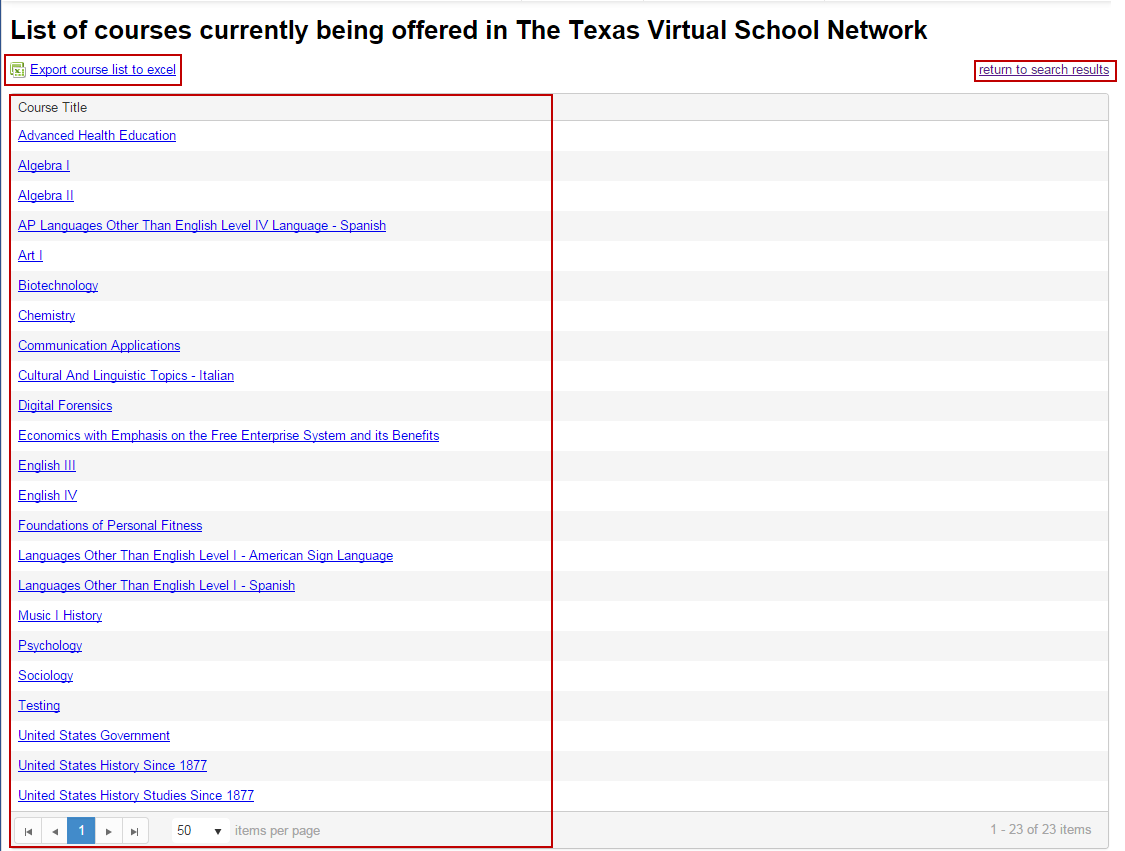
- TxVSN Catalog Course Filter panel: (NOTE: Course grid changes as specific filters are selected.)
- Select School Year. (NOTE: User can only view current and future school year, IF courses have been added.)
- Select Course Level (Dual Credit; High School)
- Select School Semester (Fall; Spring; Summer)
- Select Course Type (Show All selected as default)
- Select Enrollment Type (Show All selected as default)
- Select Course Review (Show All selected as default)
- Select Subject (Show All selected as default)
- Select NCAA Approved (Show All selected as default)
- Select Provider (Show All selected as default)
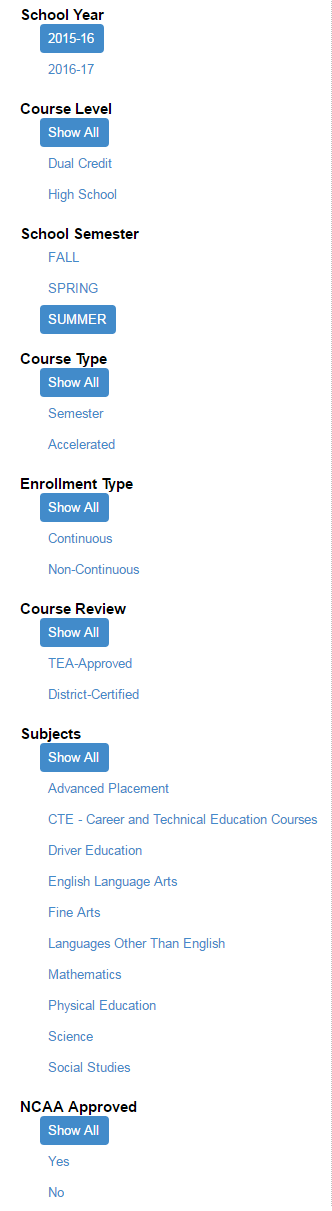
- View TxVSN Courses:
- Courses displayed based on selected Course Filter criteria in ascending order.
- Courses displayed based on selected items per page (25; 50; 100). 25 items per page are displayed by default.
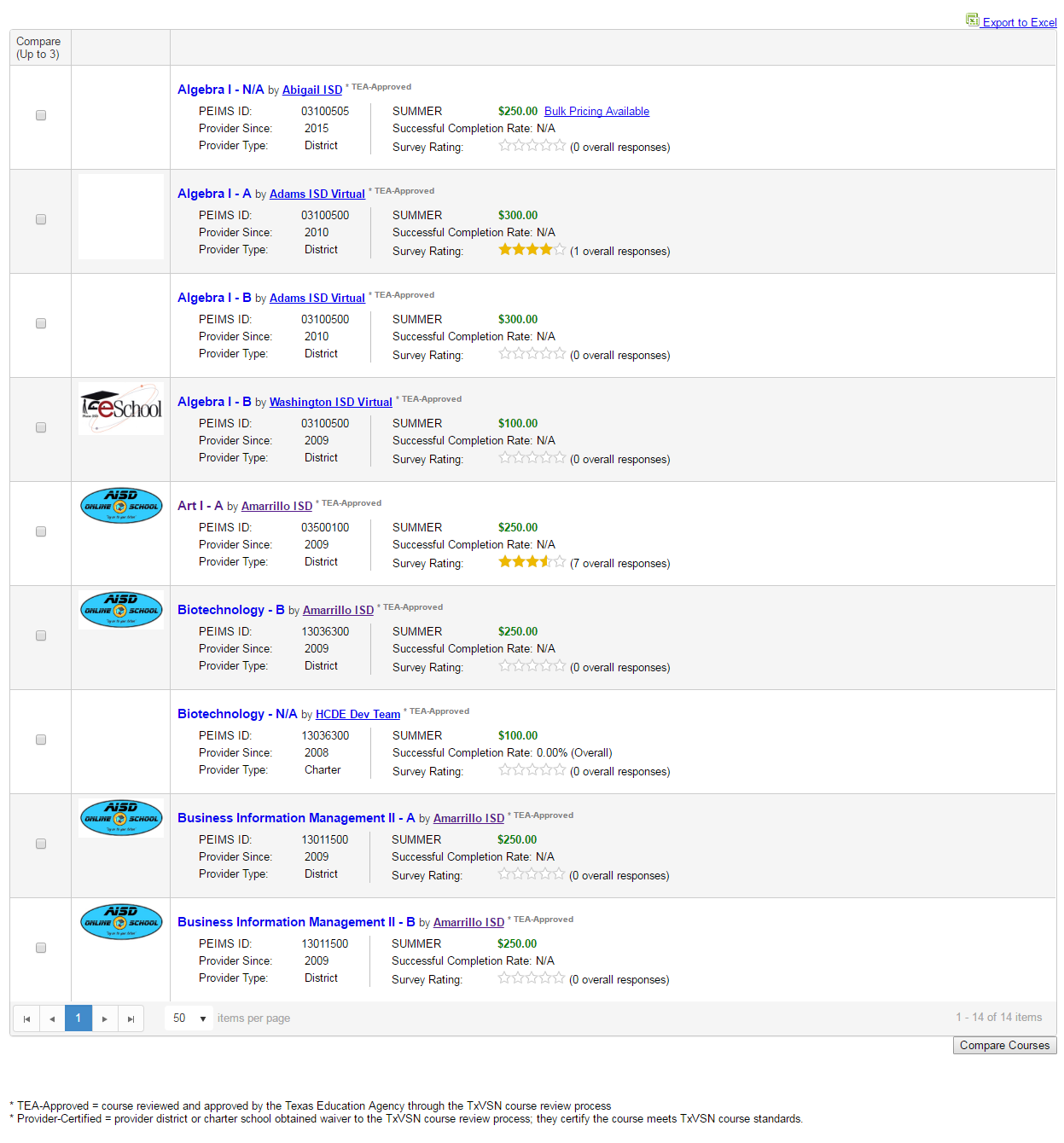
- To view the course details, available sections, and performance statistics, click on the course title.
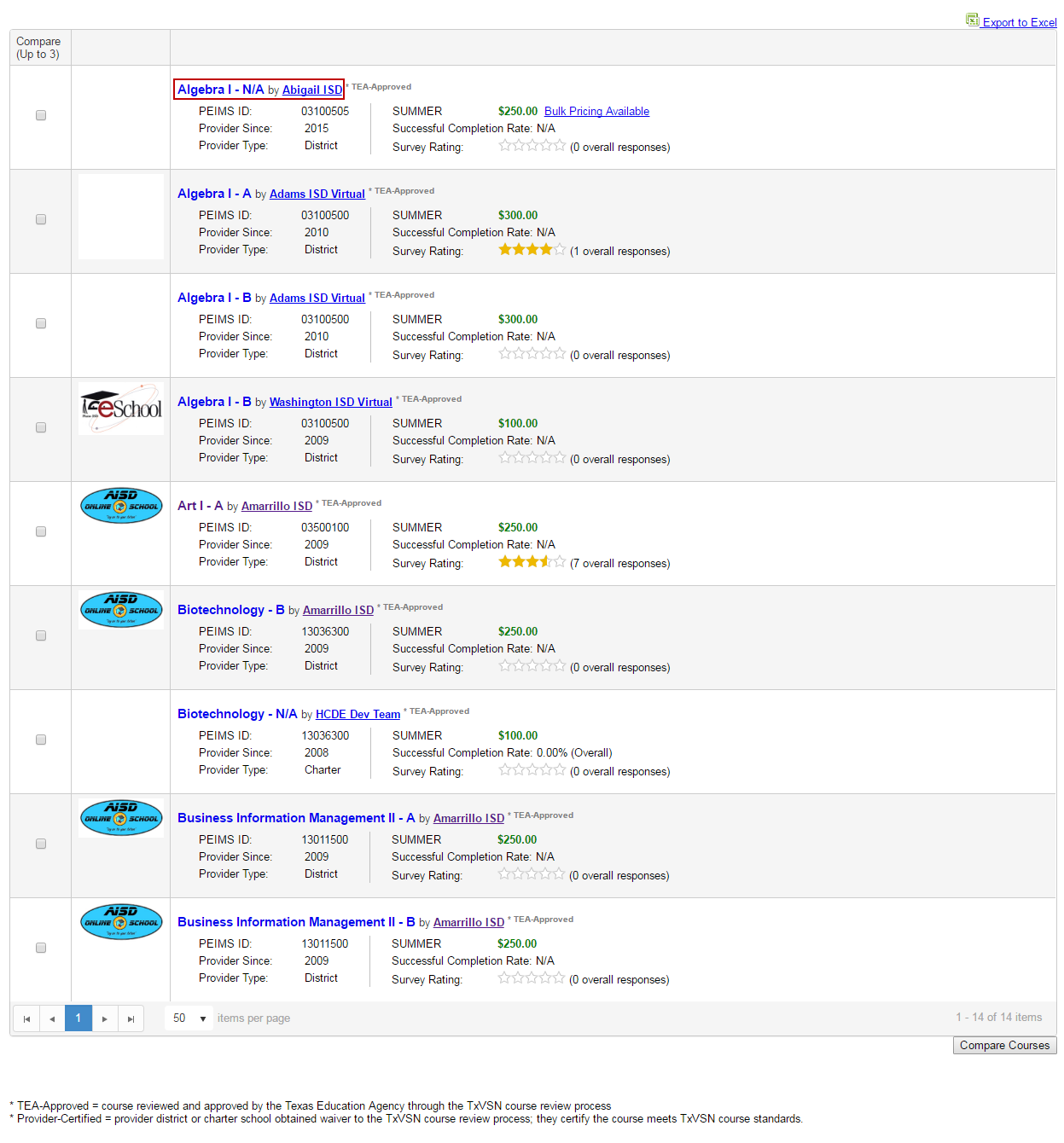
- Compare Courses Side-by-Side:
- Select at least two and not more than three courses to compare by clicking the checkbox.
- Click Compare Courses button.
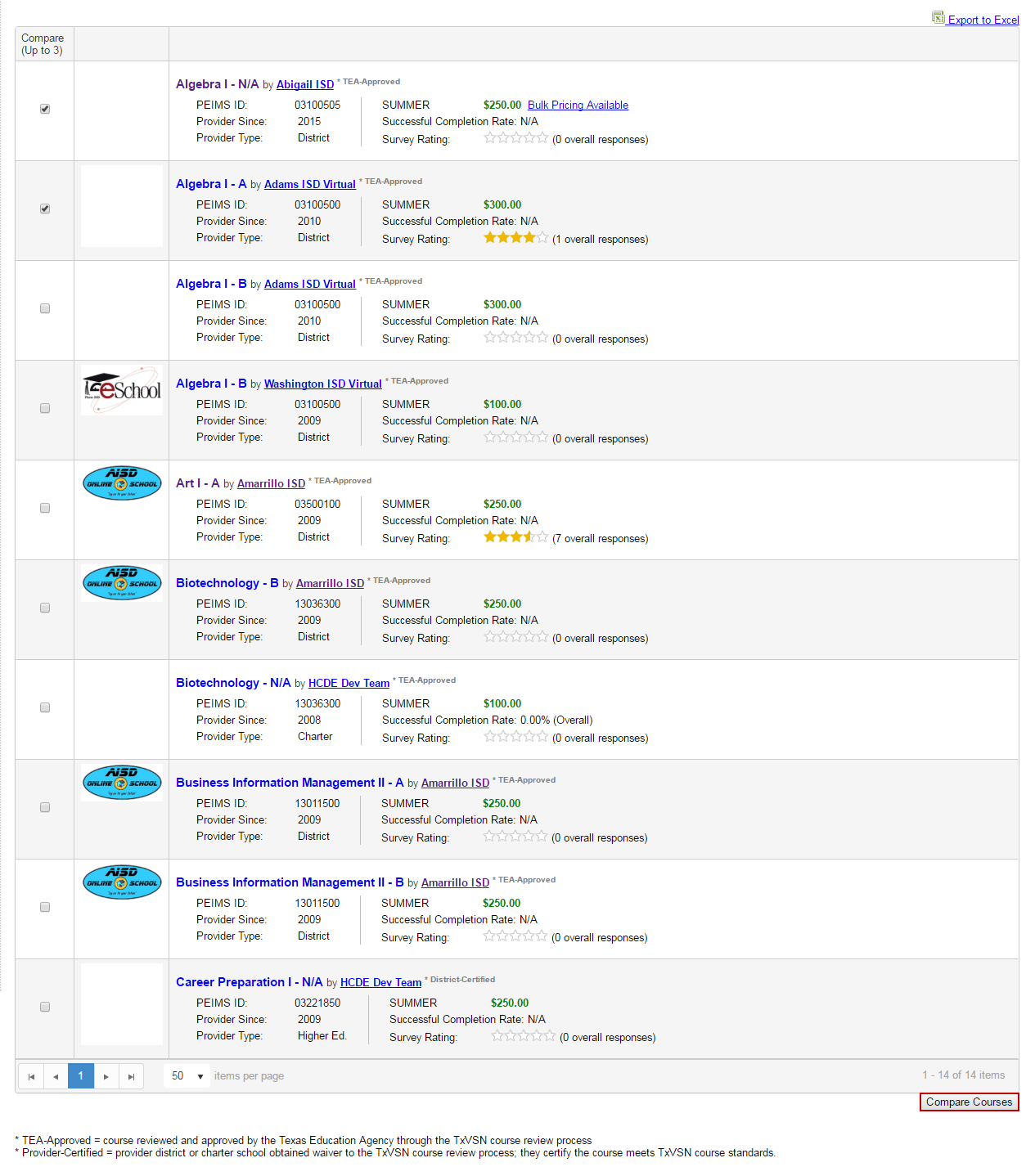
- Course information will be displayed.
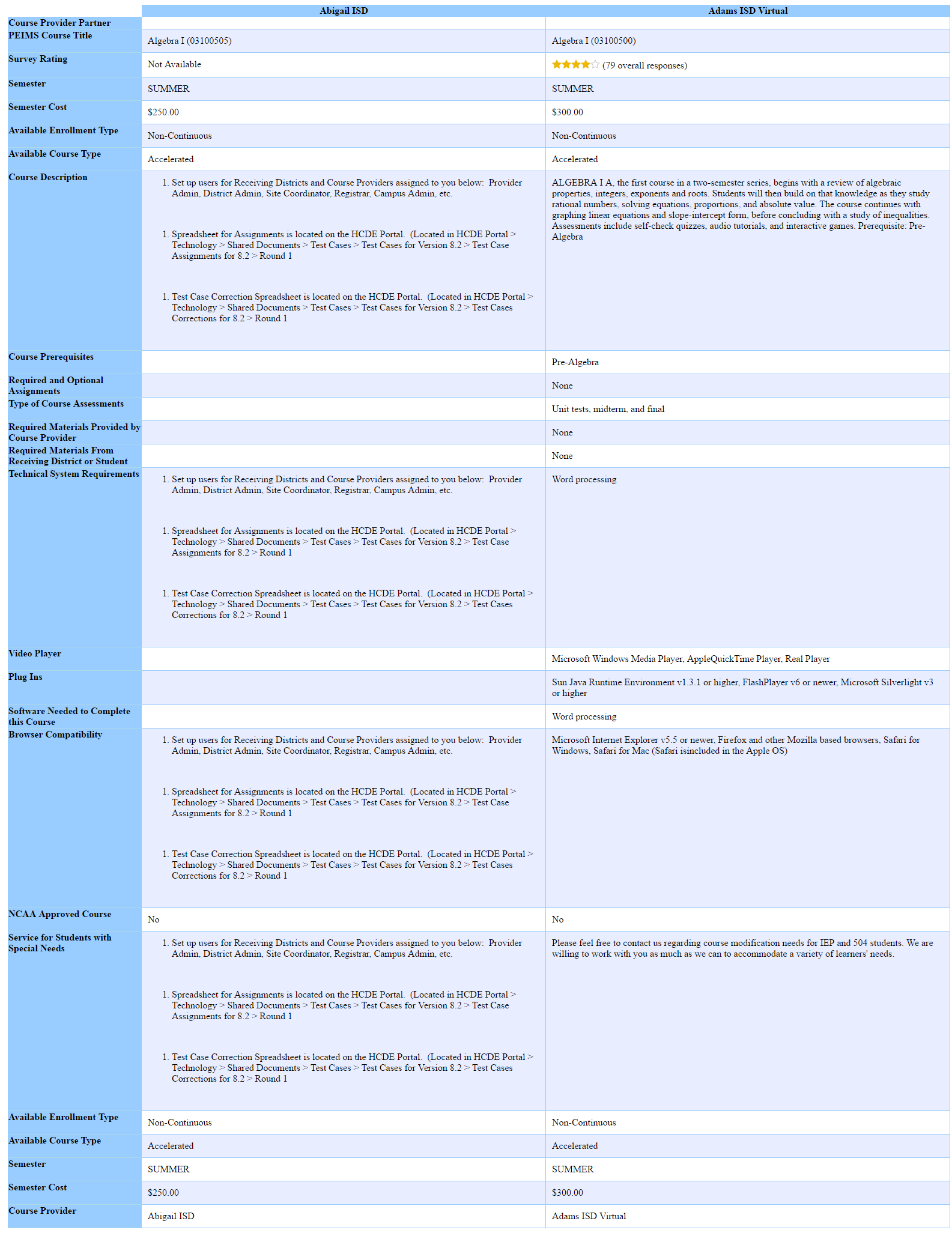
- Depending on the browser used, click close current tab or current window after reviewing the information to return to the Course Catalog page.