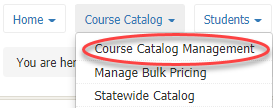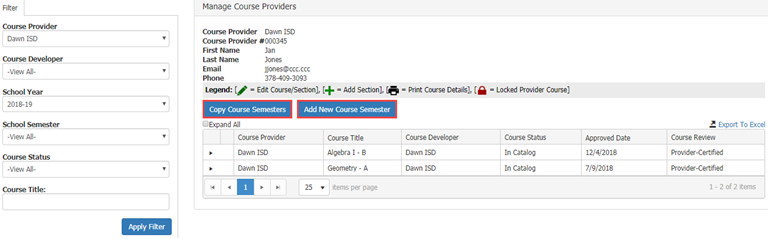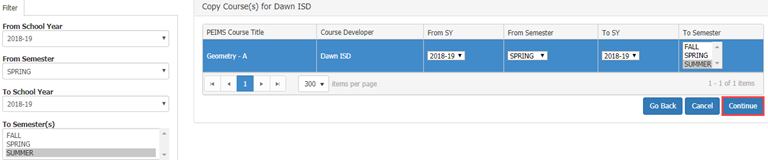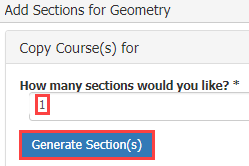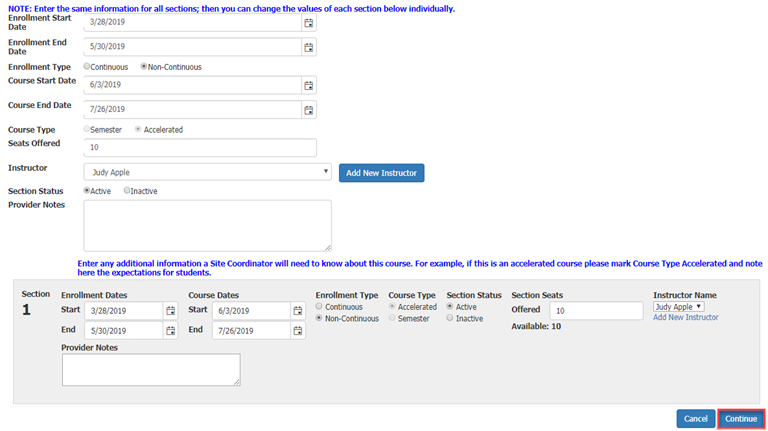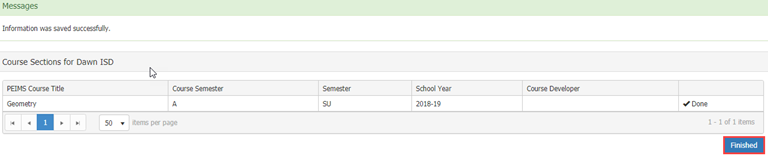Course Catalog Management - Add Semester
After logging in, hover over the Course Catalog menu, then select Course Catalog Management.
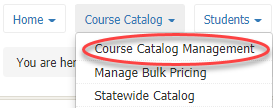
Course Catalog Management:
- Filter tab:
- Select View All in Course Status and modify other field choices, as needed.
- Click Apply Filter.
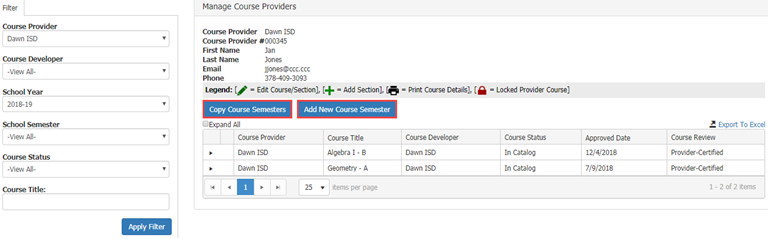
There are two options to add a previously offered course to the catalog. The TXVSN Provider Admin may use the Copy Course Semesters tool or the Add New Course Semester tool. The Copy Course Semester tool will copy all the course details from an existing course. The Add New Course Semester tool will require the admin to input all new course details.
- Copy Course Semesters
- Click Copy Course Semesters.
- Select the course/s to be copied.
- Click Continue.

- Copy Course(s)
- Use the filter fields or the dropdown menus to select the School Year and Semester to copy the course details from and select the School Year and Semester to copy the course details to. Click Continue.
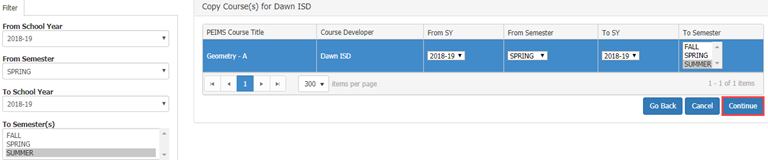
- Course Section(s)
- The newly created course section(s) will be displayed. Upload the course syllabus and other documents for each course. Click Finished.

- Click +Add Sections. Click Finished.

- Enter the number of sections to create.
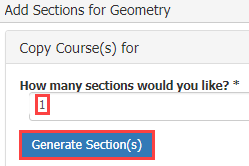
- Complete the section details. Add a new instructor, if necessary. Avoid using TBD. Click Continue.
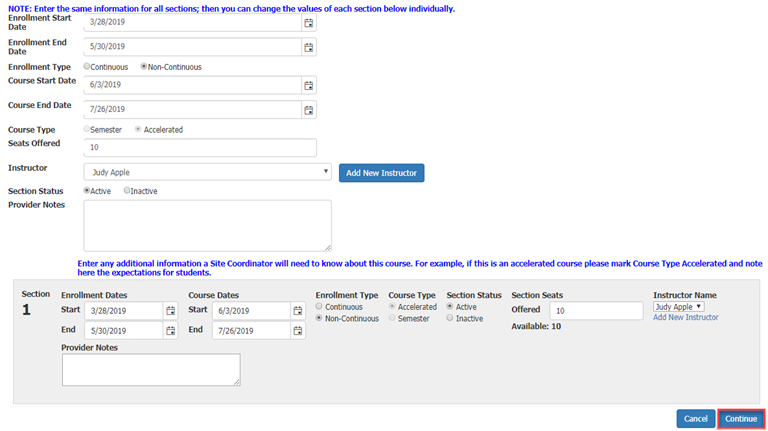
- The new section(s) will be displayed. Click Go Back to make changes or click Submit to proceed.

- View and confirm new course sections. Click Finished.
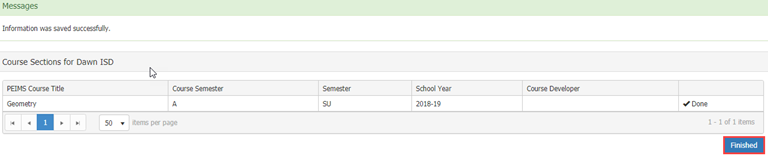
The course(s) and section(s) will be added to the catalog.
Note: For help using the Add New Course option, refer to Help -> Course Provider -> Completing Provider District Course Details –> New Course.