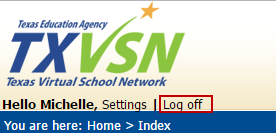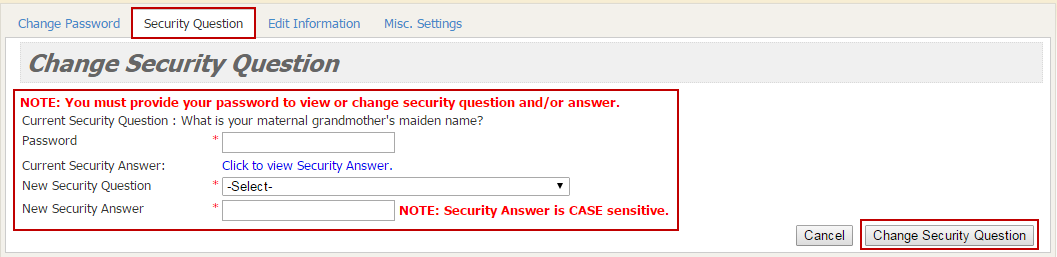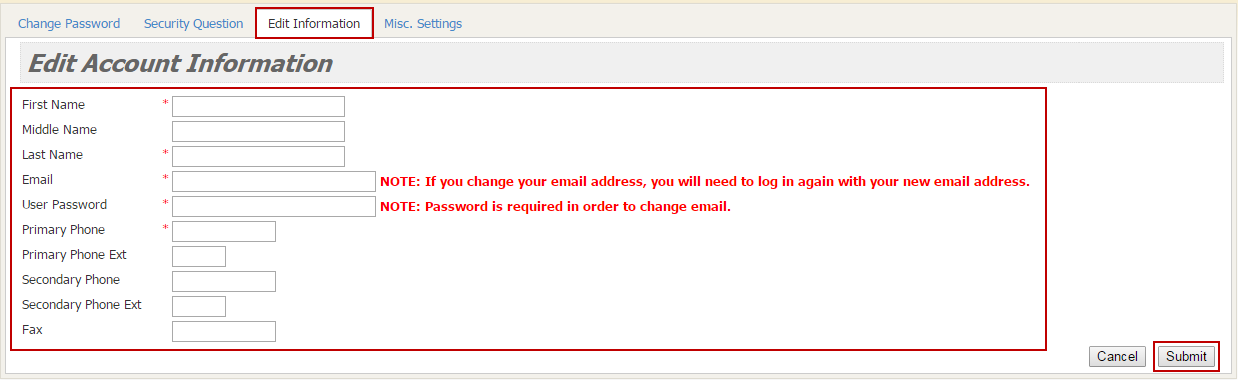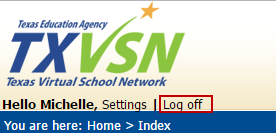Settings
Change Password, Security Question, and Edit Information
- On the TXVSN Login Menu, click Settings.

Change Password
- Enter all information requested.
- Click Change Password.

Security Question
- Enter all information requested.
- Click Change Change Security Question.
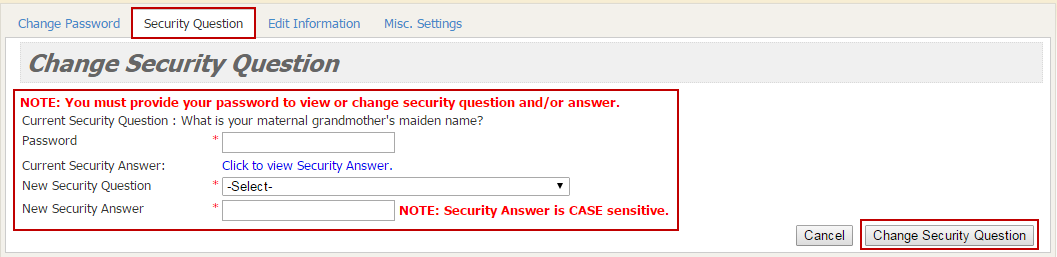
Edit Information
(NOTE: Students are not allowed to edit information.)
- Enter all information requested.
- Click Submit.
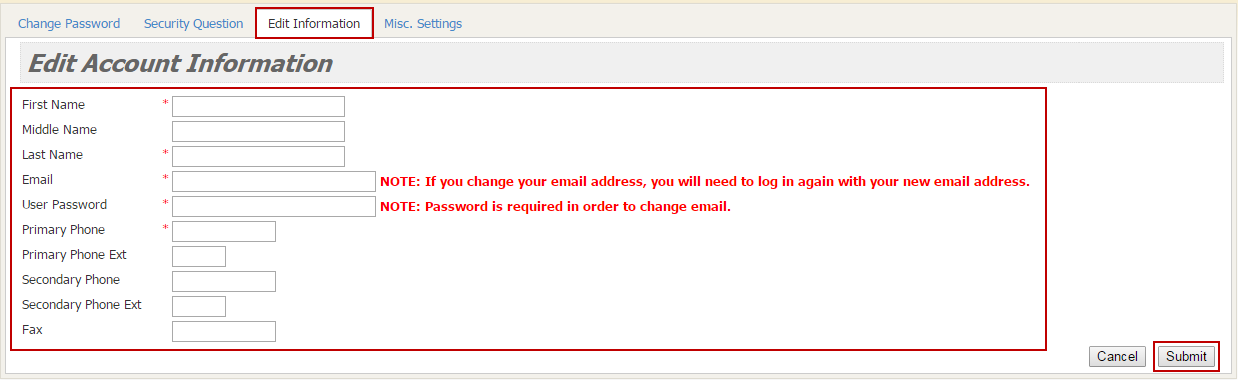
Miscellaneous Settings
- Click check box.

Logout
- Click Log off.